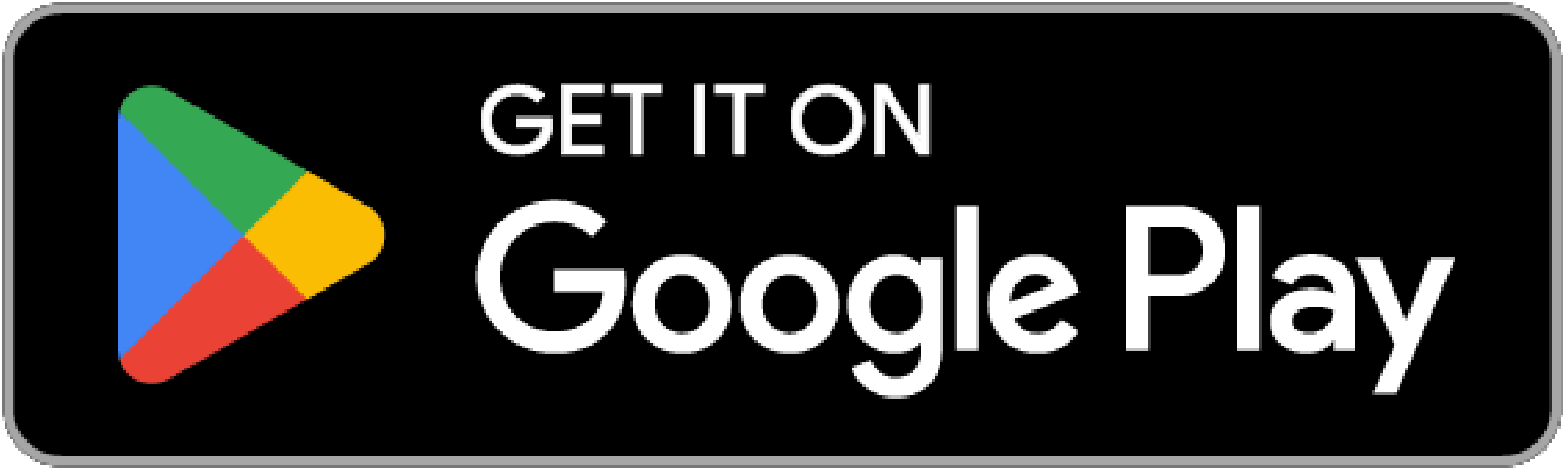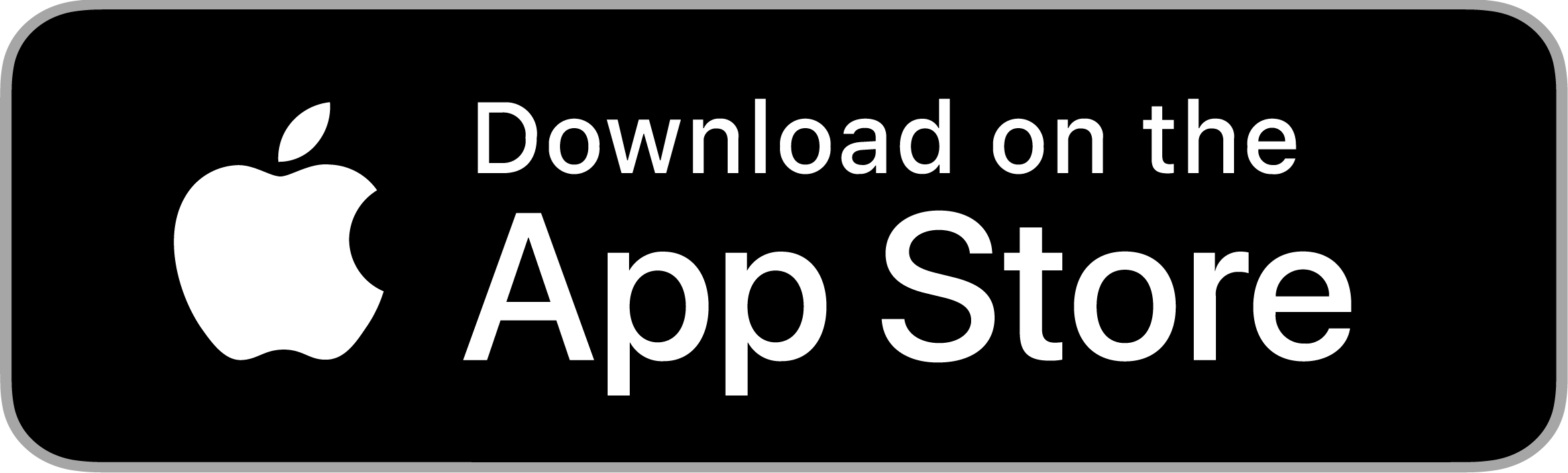Parking Help Page
I need to reset my password for the mobile parking app - how do I do this?
To reset your password on the Frogparking mobile app, please click on the three horizontal lines on the top left-hand corner (hamburger symbol). Then click on sign in. Tap ‘forgot password’, enter your email address and please click ‘send code to email’. A unique code will be sent to the email address we have registered to the account. On the app, enter your details, with the unique code, and a new password. Lastly, click on the ‘reset password’ button to save the changes.
P.S. If you do not receive a unique code, select ‘I need a new code’ to have another email sent to you. Try checking your spam/junk folder as well.
What has changed in the August 2024 update?
So much! Its now a speedier experience, improved accuracy, a modern fresh look, all existing bug fixes have been resolved, new payment methods added & SSO options. It’s kind of awesome!
What happens to my credit card details in the old app?
We are allowing everyone time to update to the new app by September 30. After this date, all held credit card details will be deleted, therefore you will need to enter your details into the new Frogparking app.
I need access to my historical receipts - what do I do?
You will be able to access your historical receipts until December 01 2024. Please ensure you download them either via the old Frogparking app, or via the website, before this date.
How do I use the app to pay for parking?
After you have parked your vehicle, please open your Frogparking app. The map will automatically work out where you have parked (roughly). All you have to do, is click on the coloured area on the map, close to where you’ve parked. Simply enter your parking space number – which can be found at the front of your parking space. Note, it will be a letter and number combo, for example, A1 or Z9. From there, simply enter your number plate details and proceed through the payment screens. You can choose to ‘pay by minute’ or ‘pay now’.
For example, if you have parked on Broadway, click on the green area in your rough location of Broadway. Pop your parking bay marker details in, and follow the app prompts from there. Takes less than 30 seconds, all up. Its that easy!
I paid by the mobile app, why isn't it showing on the parking meter?
Successful Frogparking app payments are not displayed on the meter. Instead, your active parking sessions can be viewed in the top left-hand corner of the map. Parking wardens check for payments against your number plate from both the meters and the mobile parking app, so don’t worry, you won’t be ticketed if you’ve paid for your parking correctly.
How can I receive a copy of my receipt if I pay by the mobile parking app?
Payments made via the parking app will have a receipt available in the ‘transactions’ section. You can screenshot your receipts from here.
I downloaded the new app - where is my existing account balance?
Give it 5 minutes and restart your app. The Frogparking team are a bit clever, and have transferred it over to the new app. If something doesn’t look right, please email support@frogparking.com.
What payment methods can I use?
Visa, Mastercard, ApplePay & GooglePay.
Why isn't by pay-by-minute working?
Pay-by-minute is only applicable if you have account credit. You need to top up your account, with a minimum of $5.00.
Am I charged a transaction fee when I use the Frogparking app?
Great question!
If you top up your Frogparking account, then you will be charged the 50c credit card processing fee for that top up. All future transactions using that account balance will not have a fee. You will only be charged 50c when you top up your account again.
If you choose to pay for your parking on a case-by-case basis, using your credit card, then you will be charged the usual 50c credit card transaction fee on every parking transaction. The transaction fee applies when paying by credit card on the parking meter also.
Why is it asking me to put my credit card in every time?
Please check your settings, and make sure the ‘save card for future use’ check box is selected. This will ensure that your card details are saved on our SSL encrypted PCI-DSS security system. Also, you need to be signed into the app for the details to re-appear for each parking session.
How do I stop my parking session if I am using pay-by-minute?
Simply click the timer, and click end session. Its that easy!
Why am I not being notified my parking is about to expire?
Please click on settings and ensure that the ‘allow push notifications’ check box is enabled. If it is, and you are still having issues, please contact support@frogparking.com.
What is the black/grey transparent circle on the map?
It is simply showing you it’s current search radius. In other words, it is showing you where it is searching for areas that have paid parking options. It can be hidden in the setting menu, by unclicking ‘show search radius circle on map’.
How do I remove the black 'welcome message' on the map?
Easy peasy – simply click on settings and unclick the ‘show bottom sheet on main page’. Or simply click the X in the top right hand corner of the pop up.
What do the green lines on the map signify?
This is showing you all the areas within your search radius, with paid parking options.
Can I extend my parking from the mobile parking app?
Yes, additional payments for a parking session (up to the maximum allowed by that space) can be made through the app. Open the app and click on the timer, and select ‘extend’. Note, an extension is defined as an additional payment, made on the same plate, in the same space. It can only be purchased up to the maximum time for a single park. For example, if the space you are parked in has a max time limit of 120 minutes, then you will only be able to pay for parking up to that limit.
Something isnt working right - what do I do?
If something looks a little off to you, please email support@frogparking.com, with a screenshot, and the support team will help.
My question hasn't been answered on this parking help page - help?
Please give the friendly folks at Frogparking an email on support@frogparking.com